#Group 1 Commands
- pwd -> present working directory. To see in which directory you are now. From the above image, you can see that the user is now at /home/imtiyaz/Desktop directory.
- ls -> It will show list of the directories and files of present directory.
- ls -l -> It will show list of the directories and files in detail of present directory.
- d indicates it is a directory
- - indicates it is a file
- ls -a -> will show all hidden files also.
- ls -al -> will show hidden files and others files in detail.
- cat filename -> will show all data in that file on terminal.
- gedit filename -> open file in gedit text editor if there have no file with that filename it will create new file with that name.
#Change Directory
- cd directory_name/directory_path -> cd means change directory. if you want to go any root directory you have to give back slash(/) like cd /home/imtiyaz/Downloads. Because home directory is under root.
- cd / -> jump to root directory directly.
- cd ~ -> jump to user directory directly
- cd .. -> go to one step back directory
#Create & Remove File and Directory
- mkdir directory_name -> mkdir means make directory. create a new directory of given directory name.
- touch filename -> creates a file. by default it creates a text file.
- touch file1 file2 file3 -> you can create multiple file like this.
- gedit filename -> will create a new file and also open it with gedit text editor.
- rm filename -> rm means remove. by this command you can remove a file.
- rm -f filename -> here f means forcefully. it will remove a file forcefully means that there have some files that can't be deleted, that file will be deleted by this command.
- rm -r directory_name -> to delete a directory we have to use r in command. r means recursively.



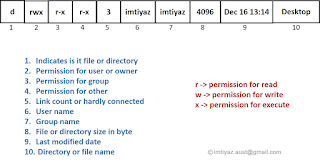

No comments:
Post a Comment